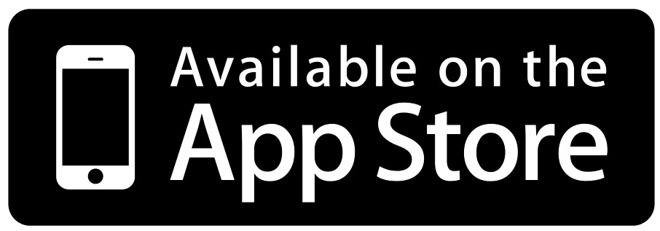TIPS Mobile for iOS
TIPS Mobile is a SIP soft client that extends VoIP functionality provided by True IP Solutions beyond the land line or desk top. It brings features of the TIPS platform directly to end-user's mobile devices as a Unified Communications solution. With TIPS Mobile, users are able to maintain the same identity when making or receiving calls from any location, regardless of their device. They are also able to seamlessly send an ongoing call from one device to another and continue that call without interruption. TIPS Mobile grants users the ability to manage contacts, voicemail, call history and configurations in a single location while away from their computer. This also includes the management of answering rules, greetings and presence which all contribute to more efficient communication. If you have a question that was not included in the FAQ, please create a ticket with your inquiry.
NOTICE
You must have an existing account with True IP Solutions in order for TIPS Mobile to work***
Instructions to enable TIPS Mobile to receive calls can be found in our KB article, Adding TIPS Mobile Access.
IMPORTANT VOIP OVER MOBILE/CELLULAR DATA NOTICE
Some mobile network operators may prohibit or restrict the use of VoIP functionality over their network and may also impose additional fees, or other charges in connection with VoIP. You agree to learn and abide by your cellular carrier's network restrictions. True IP Solutions, Inc. will not be held liable for any charges, fees or liability imposed by your carrier for use of VoIP over Mobile/Cellular Data.
COMPATIBILITY
iOS 11.3 or Later. Compatible with iPhone, iPad, and iPod Touch
Login Screen
To login, enter your User Account provided by your Office Manager or TIPS Support. If you do not know your User Account, contact or create a ticket with TIPS Support for login assistance.
Contacts Screen
Once you login, you will be greeted with your contacts. Tapping the section outlined in RED will allow you to filter between All Contacts (Phone Contacts + Work Contacts), Co-Workers Only, Shared, or Phone (Your Phone Contacts). Selecting a contact will allow you to Call or Message the recipient.
The Dial Pad
Voicemail
Selecting this option will allow you to view, listen, and delete voicemails.
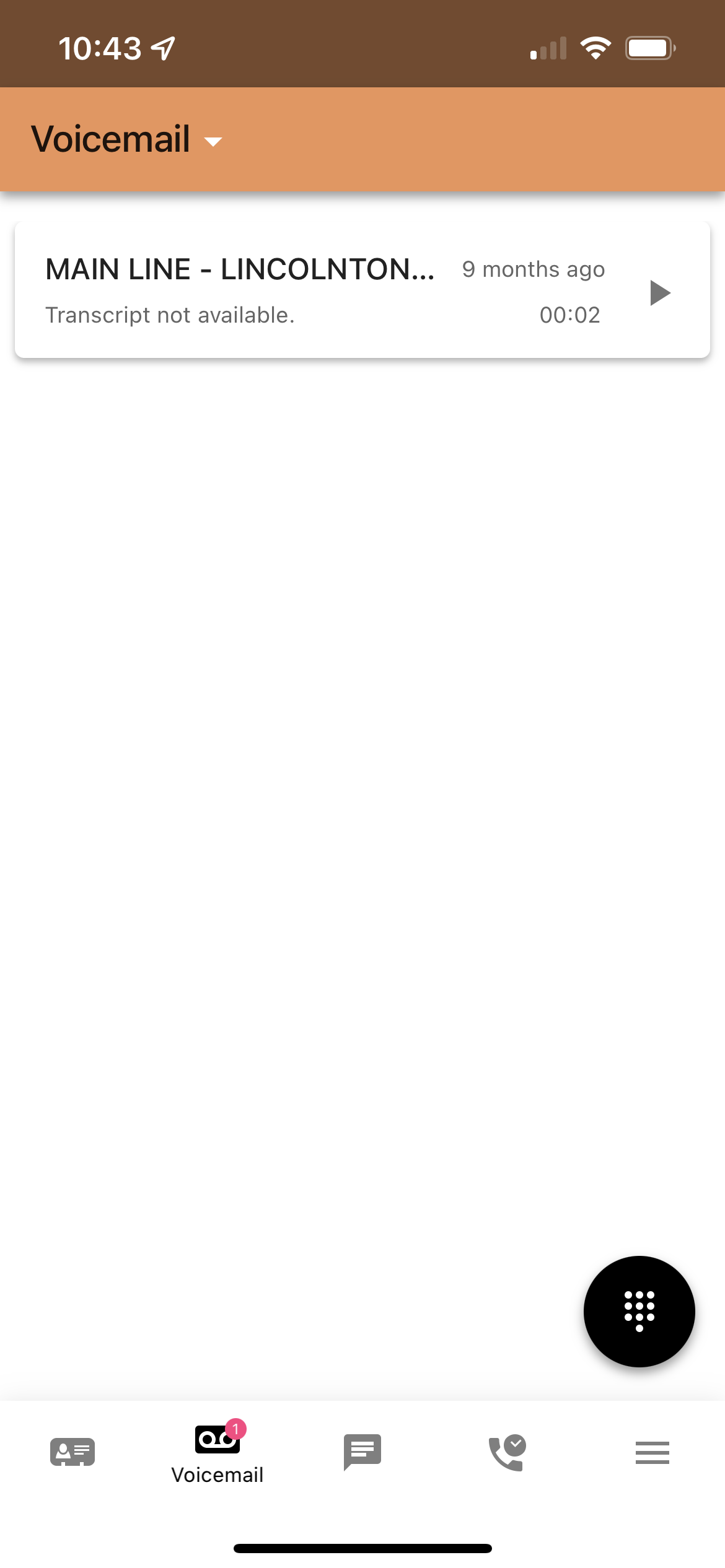
Chat
Selecting this option will allow you to send and receive Chat Messages within the company/domain. The pencil button on the lower right corner, will allow you to compose a new message. If you have an SMS enabled number for your user, you can also use this function to send and receive SMS messages.
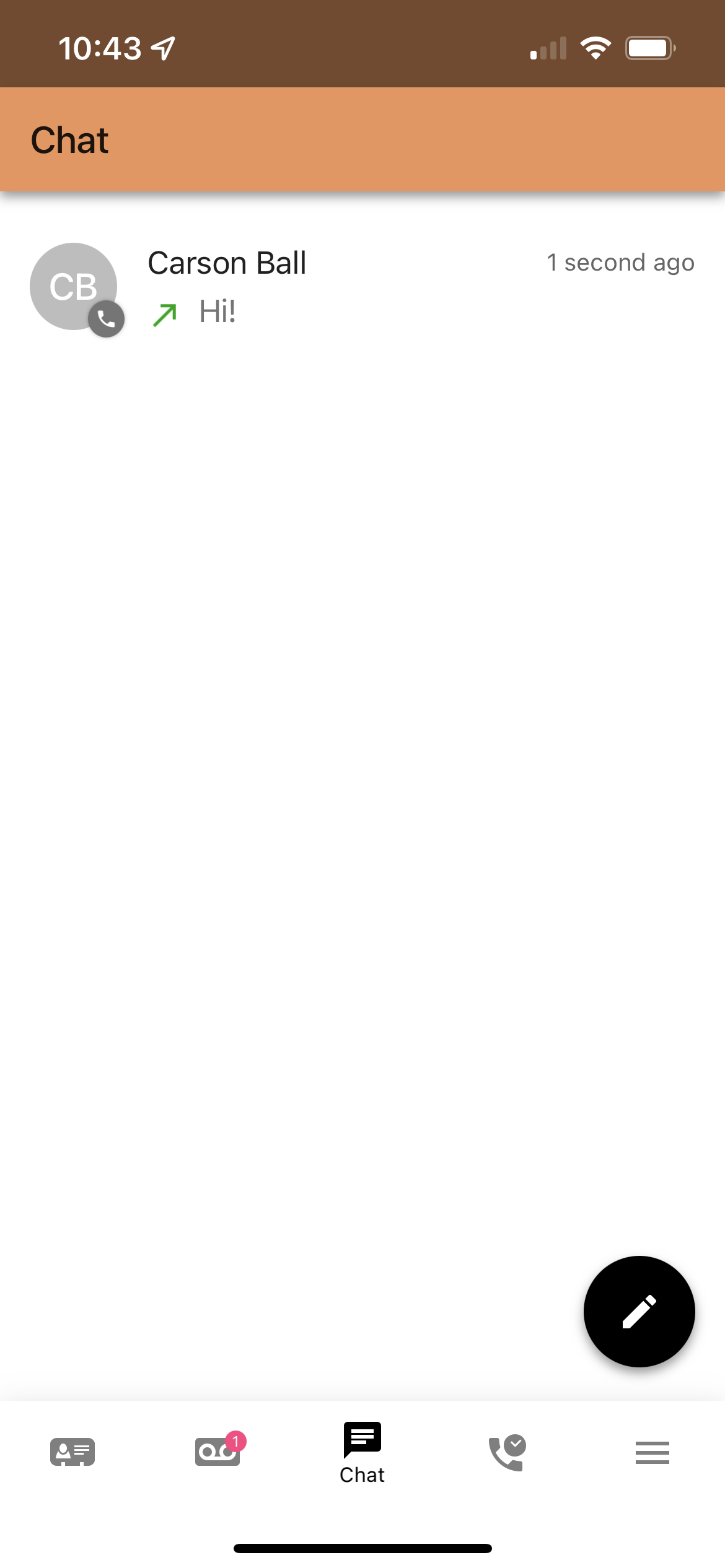
Call History
Selecting this option will allow you to view your Call History.
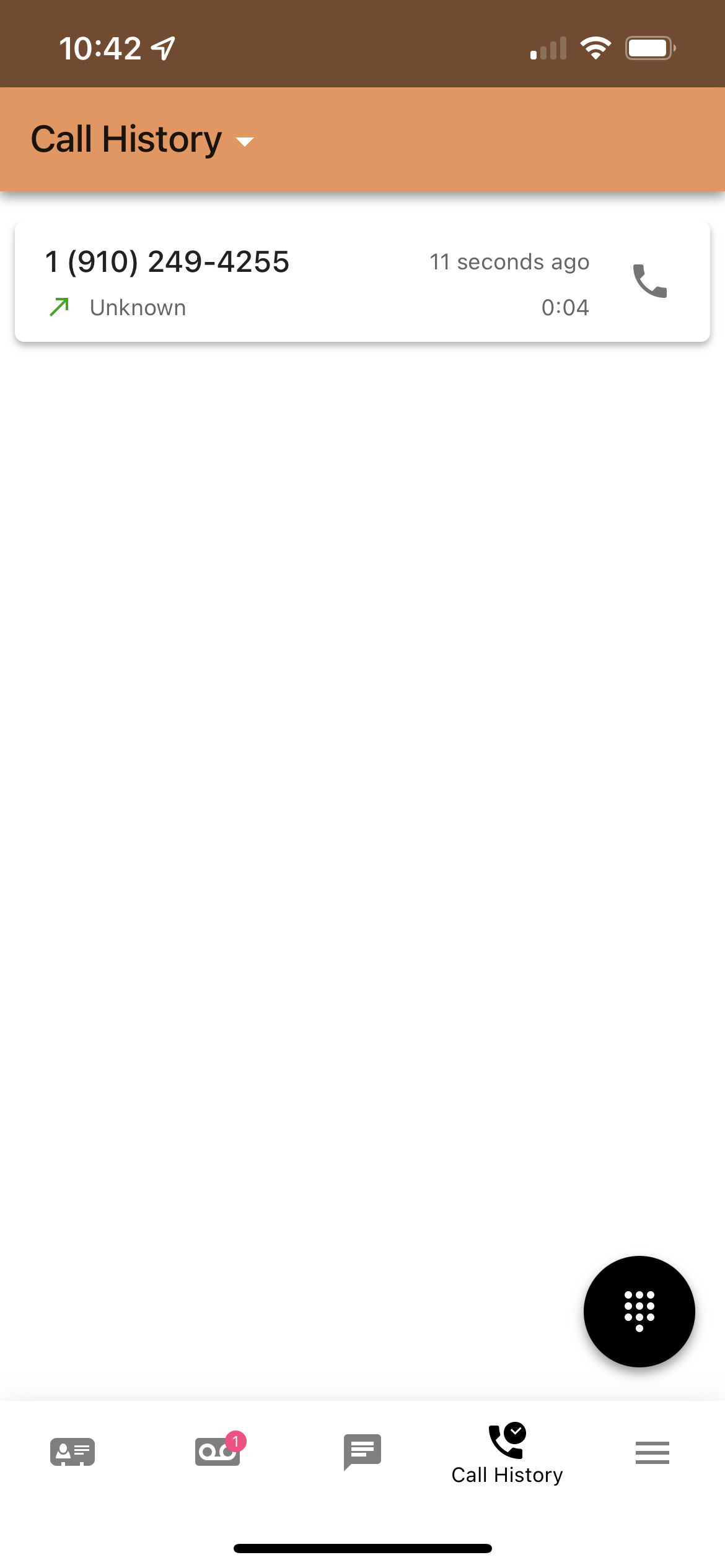
More Menu
Selecting this option will show you additional menu options.
Answering Rules
This option allows you to change your Answering Rules on the fly. For additional information in regards to answering rules, please view Section 5 within our Basic User Guide here.
Greetings
This option allows you to record your Voicemail Greetings and select the primary. This is useful if you had time off or a holiday.
Settings
a. Mobile Number - Where you can enter your current Mobile Number so you can transfer calls to it.
b. Use Mobile Data - Activate if you wish to use Mobile Data (Fees/Data may apply).
c. Default Calling Method - When in the TIPS App, use TIPS Mobile or your Mobile Phone.
Call Screen
When you are on a call, you are greeted with the screen depicted below. This will allow you to mute, add a call, transfer and switch between your desk phone or mobile phone.
Transfer a Call - Select Transfer, choose between choosing a contact or dialing a new number.
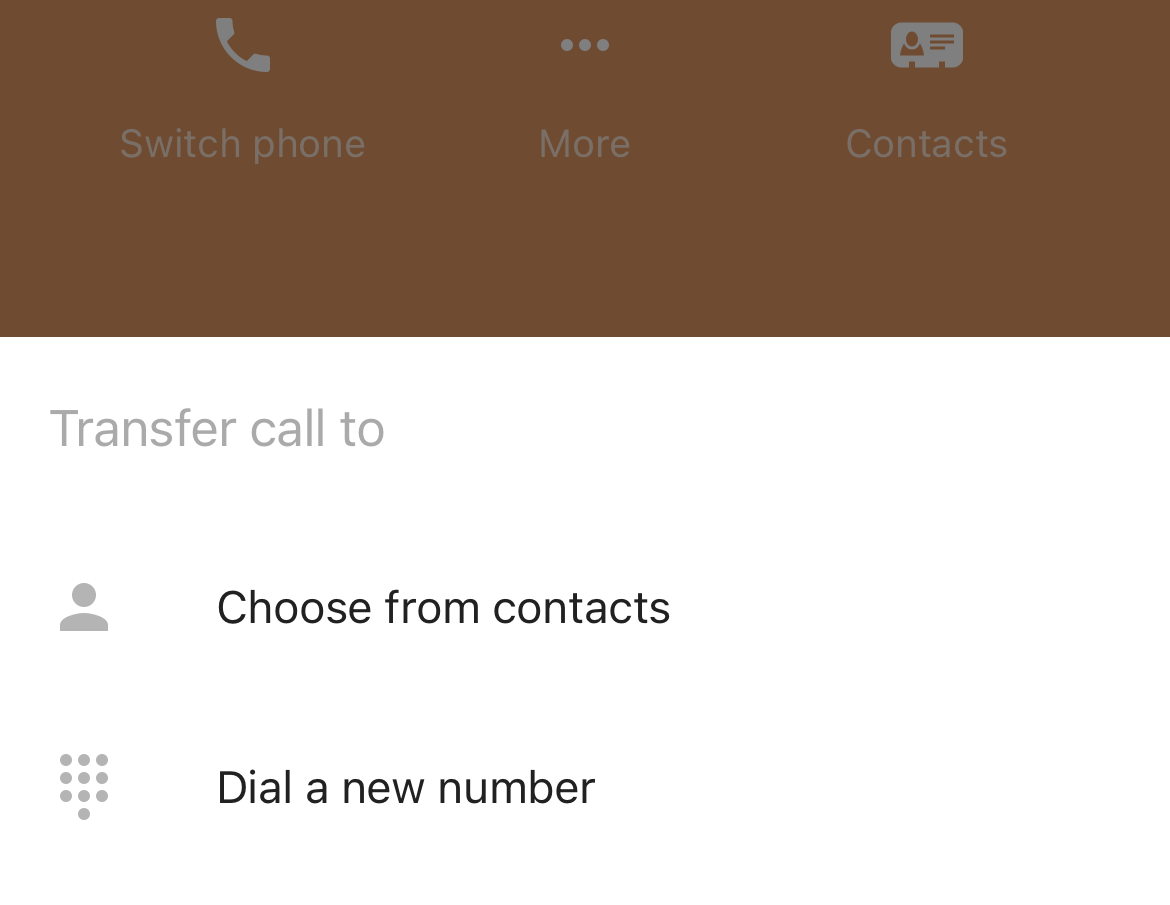
Switch phone - Allows you to switch phones assigned to your user (mobile and desk phones).
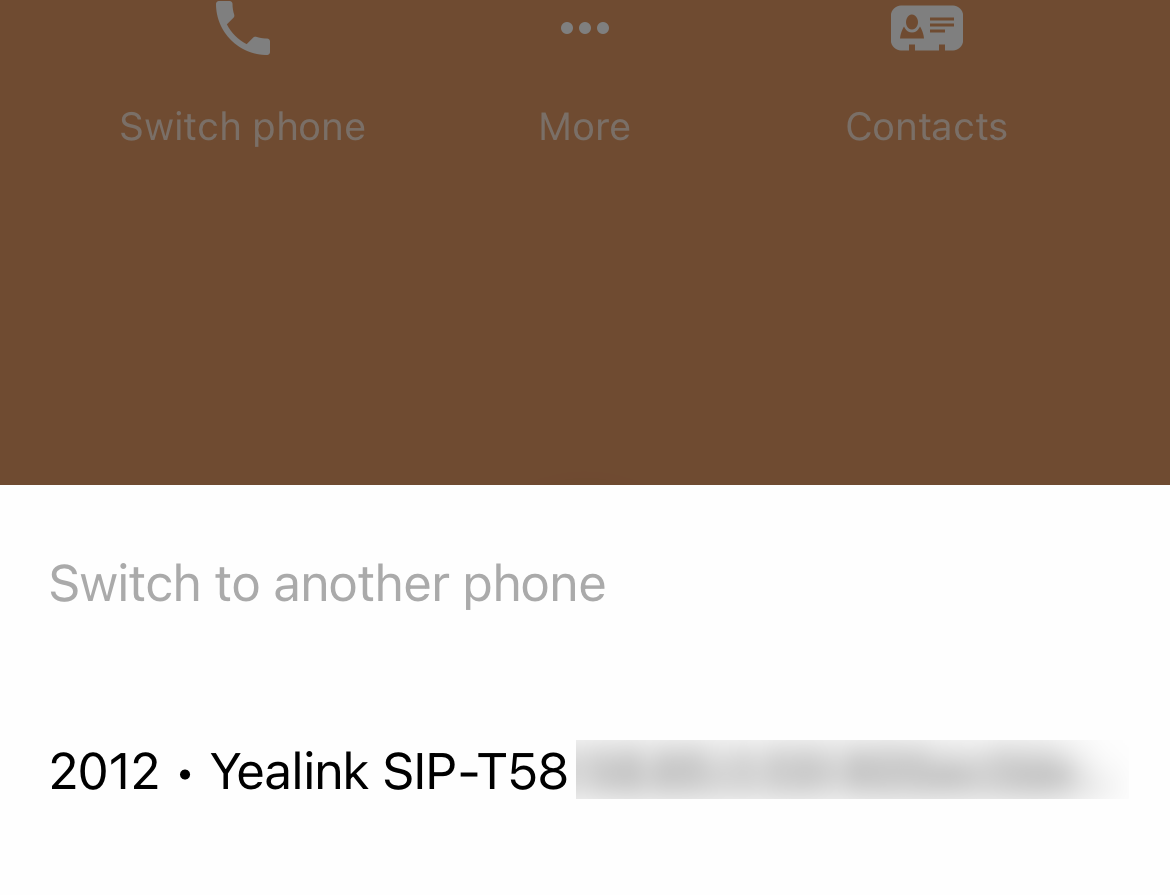
Related Articles
Submit Log Files for TIPS Mobile
In the event that a user encounters issues with TIPS Mobile, log files can be submitted to the support team from inside the application. TIPS Mobile iOS 1. With TIPS Mobile open, select the three-line "hamburger" menu button from the bottom right, ...TIPS Mobile Android Troubleshooting
Inbound Calls Not Ringing When App is Closed Android relies on a service known as PUSH to send updates to their phones while the app in question is closed or the phone is asleep. However, certain settings can prevent PUSH from working correctly for ...True Talk+ for iOS
True Talk+ is the new and improved App that is replacing the TIPS Mobile Platform. With that said, there is a brand new interface that will be discussed later in the article. To download the app, please click the following link below to be ...TIPS Webphone
Prerequisites To utilize the Webphone feature, please ensure you have the following: A microphone/headset Your TIPS Portal Username and Password - Please submit a ticket if you need us to reset/provide. Google Chrome Logging In Go to ...TIPS Fax Platform
Navigating the True IP Solutions Fax Platform This article goes over how to setup faxing within the TIPS User Portal. Office Manager is required to set faxing for their end users. Users that use MFPs or fax machines will need an ATA provided by TIPS. ...