True Talk+ for iOS
True Talk+ is the new and improved App that is replacing the TIPS Mobile Platform. With that said, there is a brand new interface that will be discussed later in the article. To download the app, please click the following link below to be re-directed to the App Store.
Login Screen
The Login Screen allow you to login using your Portal Credentials. You can also login via your Microsoft 365, Apple ID, or Google ID if your organization utilizes those platforms. Please bear in mind, that you will need active telephone service with True IP Solutions to login and register with the App.
Keypad Screen
The Keypad Screen will allow you to Dial numbers of your choosing. This is also where you will find the Settings Button, on the top right (this will be discussed further in the article).
Quick Dial Screen
The Quick Dial allows you to add contacts you need quick access to. If the person has the Mobile App as well, you can select the BLF functionality to see the status of the user.
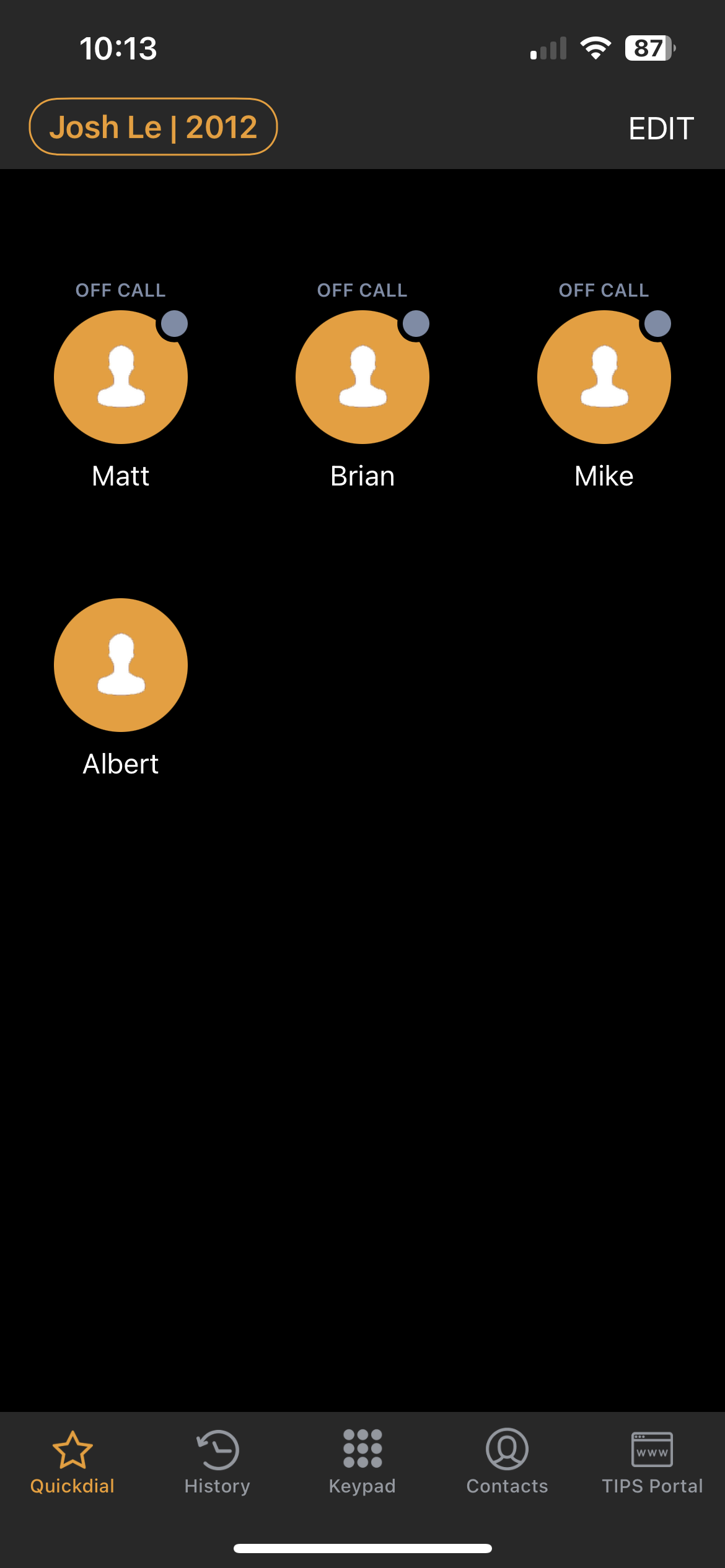
History Screen
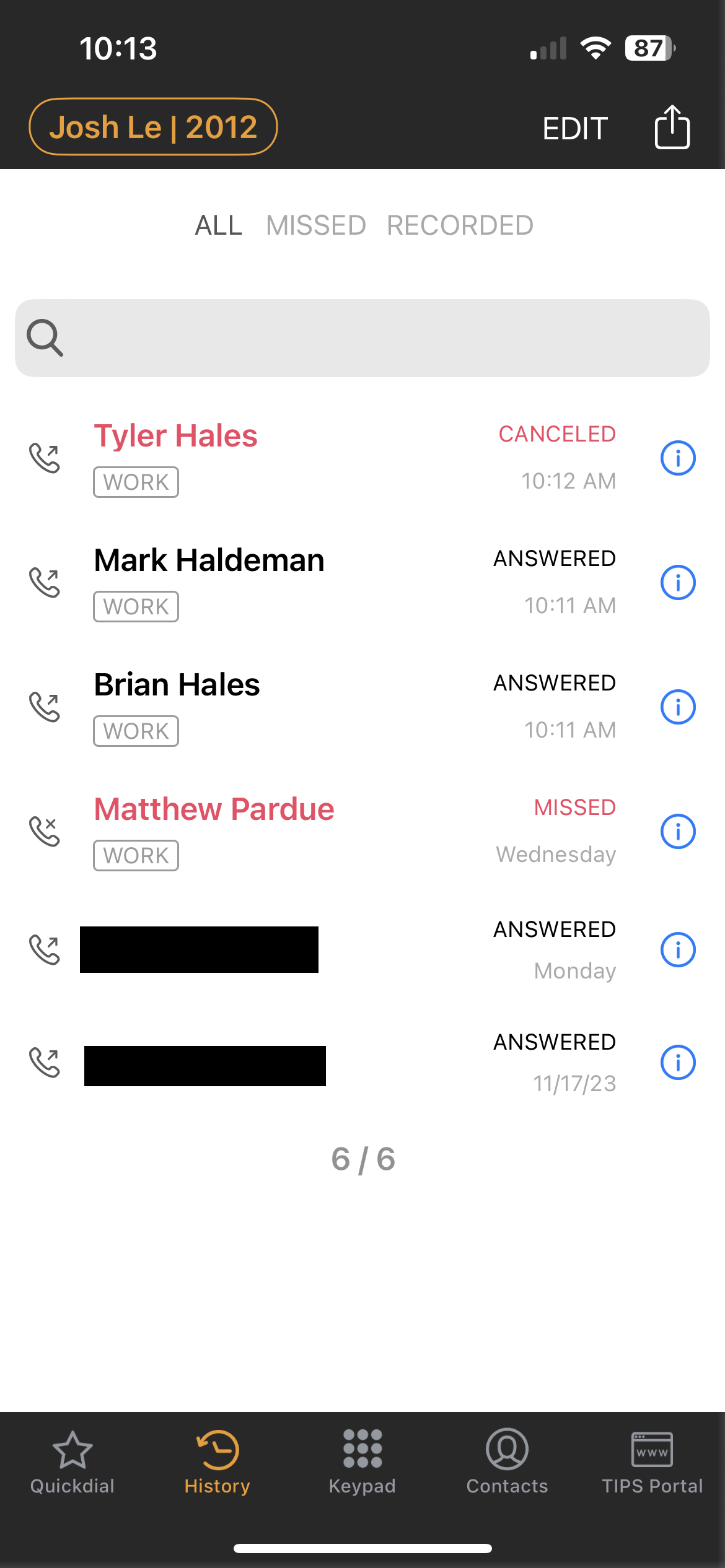
Contacts
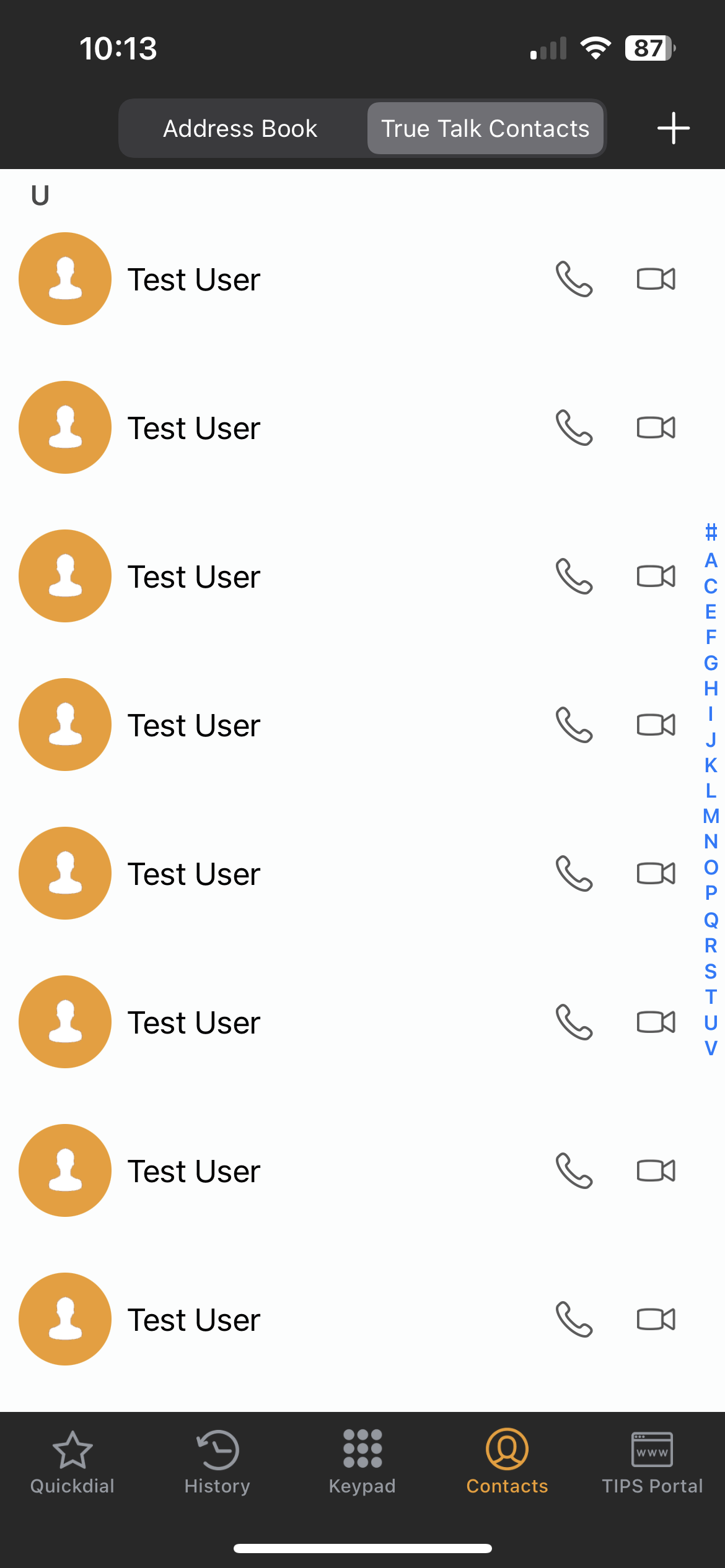
Settings
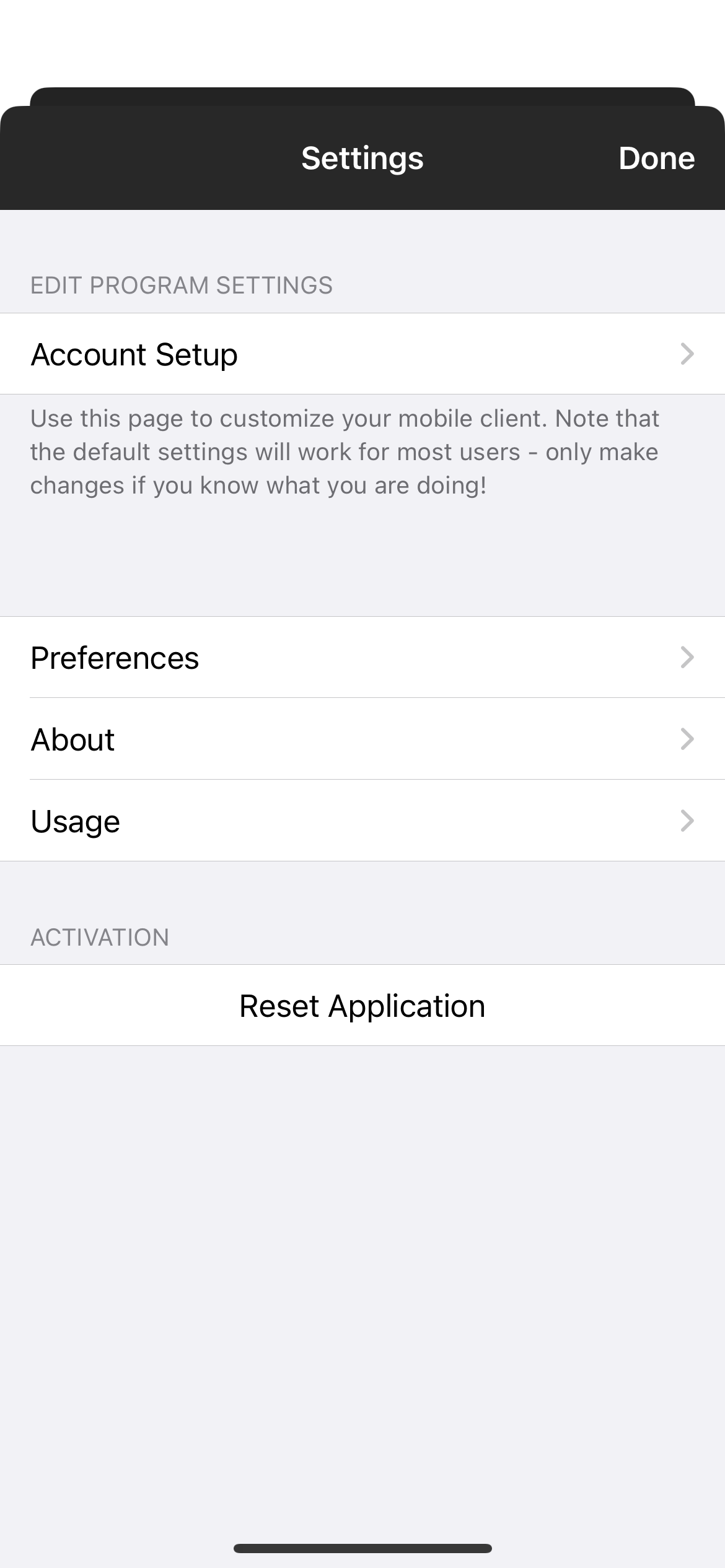
History Screen
The History Screen will display all of your Inbound and Outbound Calls from and to your extension. Call History is derived from Login moving forward, so you will not be able to review Call History prior to that point. The Call History Screen also displays if calls were taken elsewhere, in case you are in a Queue, or have multiple lines.
Contacts
The Contacts Screen has two sections. The first section will list all of your contacts on your Local Phone (Address Book) which will appear as long as your Approve the App to access your Contacts upon initial login. Once the phone Provisions, you will have a second section, True Talk Contacts which will include the Directory of all the Contacts in the Portal, including any Shared, or personal contacts.
Settings
When you tap on the Settings Cog within the Keypad Menu you will be presented with various options-
- Account Setup - Displays Account Information
- Preferences - Where you can set Custom Ringtones, Network Settings Forwarding and etc. If we need enable logging per request of Support, you can Toggle the Log SIP Traffic Option.
- Reset Application - This will log out of the Application, bringing you back to the Login screen once you re-launch the App.
Related Articles
True Talk+ Overview
True Talk+ is the next-generation unified communications suite replacing TIPS Mobile and TIPS Desktop. Available on MacOS, Windows, iOS, and Android, True Talk+ includes nearly all the legacy features — with more on the way. Overview: Google KB ...True Talk+ for Desktop
True Talk+ is the new and improved App that is replacing the TIPS Mobile Platform. The platform also includes an actual application that can be installed on Windows or Mac. Login Screen The Login Screen allow you to login using your Portal ...True Talk+ for Android
True Talk+ is the new and improved App that is replacing the TIPS Mobile Platform. With that said, there is a brand new interface that will be discussed later in the article. To download the app, please click the following link below to be ...True Talk+ SMS
True Talk+ is the new and improved App that is replacing the TIPS Mobile Platform. With that said, there is a brand new interface for messaging that will be explained in the article. In order to send messages via SMS & MMS, a user with an SMS-enabled ...TIPS Mobile for iOS
TIPS Mobile is a SIP soft client that extends VoIP functionality provided by True IP Solutions beyond the land line or desk top. It brings features of the TIPS platform directly to end-user's mobile devices as a Unified Communications solution. With ...